Session Monitoring
Recording and Reproducing Errors for Support
The GRAX app has built-in capability to record webapp sessions whenever the user chooses. This allows detailed recreation of app issues without the need to get on a call with GRAX and can help avoid miscommunication when reporting issues. By seeing detailed recreation steps as they happened as well as the exact errors and views provided by the app, Support can better assist when issues arise. Sessions aren't monitored in real time by engineers; the recorded activity is saved so that a GRAX Engineer can reference it at a later point in time.
When is GRAX Monitoring?
The GRAX app only records session activity when you manually enable it. it's only possible to enable session monitoring temporarily; you are unable to accidentally leave it enabled permanently. GRAX doesn't have the ability to remotely enable monitoring for users.
What Data is Included in GRAX Monitoring?
While monitoring sessions, the GRAX app automatically hides data-containing fields. This means that record-data fields (except for those containing IDs), filenames, file sizes, and "names" of records aren't included in recorded activity. No GRAX engineer is able to see such data when reviewing monitored activity. When Monitoring is enabled, only the session of the user who enabled it's included. No other users or sessions are included.
Monitored session data is encrypted at rest and accessible only to GRAX employees. All information is deleted after 30 days.
How do I Know when GRAX is Monitoring my Session?
A non-dismissable banner is be placed at the top of the GRAX window while Session Monitoring is enabled. If that banner isn't present, GRAX isn't capturing any further activity.

How do I Enable Monitoring?
Session Monitoring can be enabled from within the General Settings panel of the GRAX webapp. Monitoring can only be enabled for 30 minute intervals, and it automatically shuts off after that interval expires.
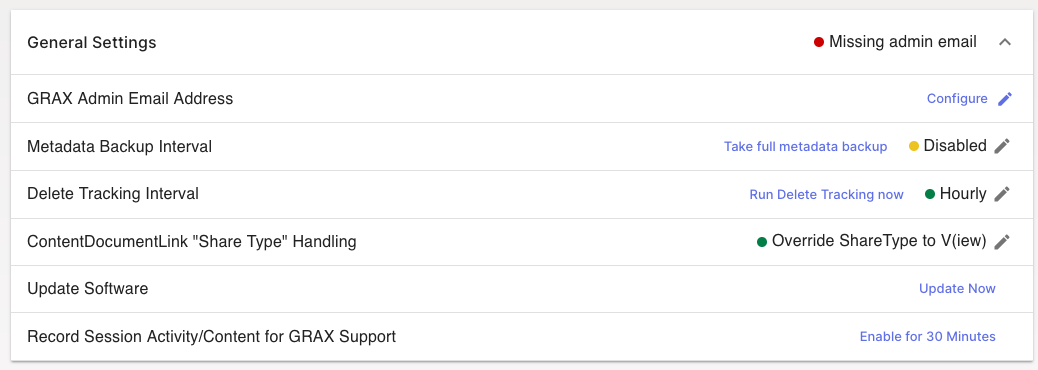
How do I disable Monitoring?
If you'd like to disable Monitoring before the 30 minute expiration, click the "STOP" button in the related banner. Doing so immediately stops Session Monitoring.
When Should I Enable Monitoring?
You may be asked to enable monitoring and reproduce a reported error by GRAX support. Doing so pre-emptively can help ensure a quick resolution to any reported issues. As such, if you run into issues while using GRAX, please enable session monitoring and reproduce the issue. If you cannot recreate exactly the same circumstances, even showing any returned errors can help. Report that you have done so in your help desk ticket and provide a rough estimate of when you turned it on (including timezone).
Updated 8 days ago
