Get Support
We highly recommend that customers submit support requests via the GRAX app by clicking ‘Get Support’ on the left hand side navigation menu of the GRAX Application. This streamlines your support requests so that our support team can effectively monitor, prioritize, and address your questions according to the details captured on the form and not an unstructured email. In combination with Session Monitoring, our teams have quicker and better insight into your support request while reducing the need to send multiple emails as we collect details of your request.
Summit a new ticket
Click the 'Get Support' tab on the GRAX Application then select the Enable Diagnostic Reporting option to record web app sessions. You can now record the steps you take to recreate the issue. This allows a detailed recreation of GRAX app issues without the need to get on a call with GRAX Support. You can also manually enable session recordings by going to the Setting Tab and click 'Enable for 90 Minutes' link on the Record Session Activity/Content for GRAX Support section.
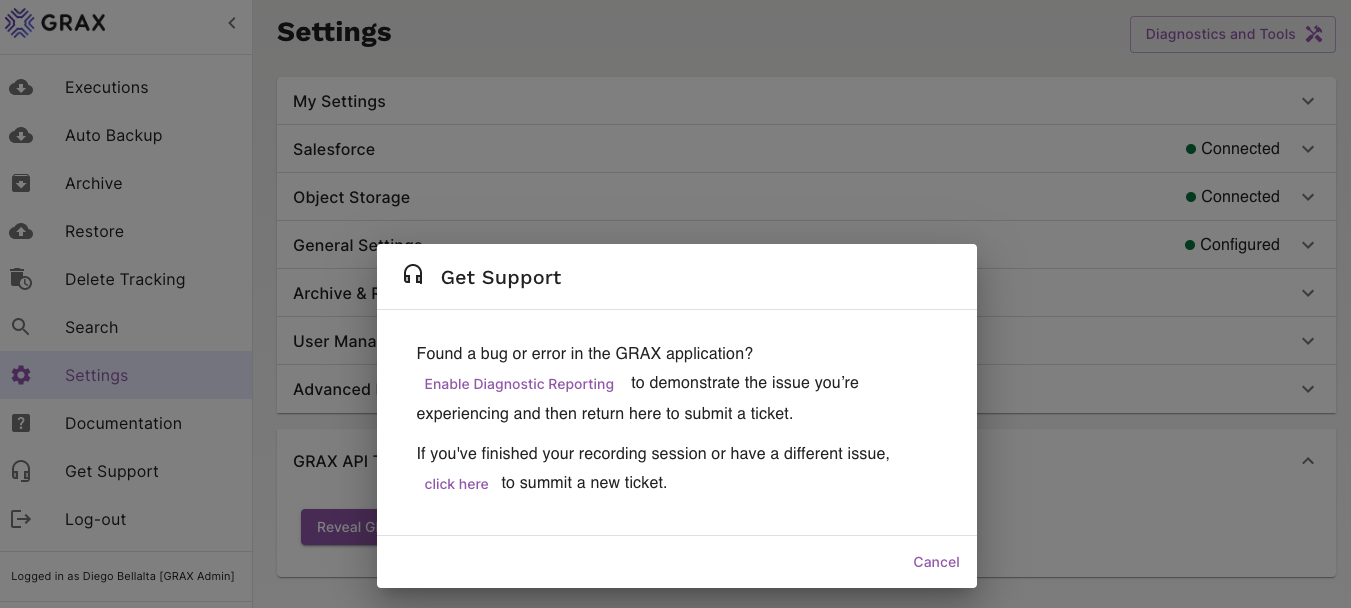
Once you have recorded the steps to reproduced the issue, navigate back to and click the 'Get Support' tab again to end the recording session and submit the support request.

If you've finished your recording session or have a different issue, 'click here' to summit the new support request.
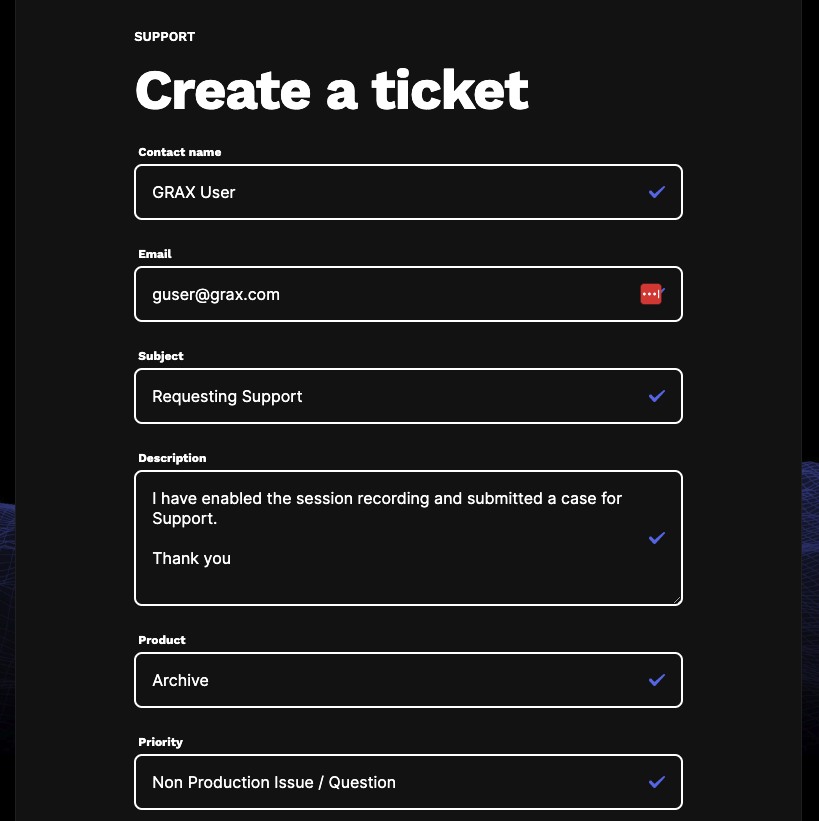
Your support request is submitted and awaiting acknowledgement. A GRAX Support representative reviews your request as soon as possible and provides a first response. A first response to support issues must be sent within the applicable SLA time frame. In this context, a “First Response” means an acknowledgment to you that the support request has been received by the support team. See Application Support SLAs
Note: the recorded sessions cannot be seen within the GRAX Application and are accessible by GRAX engineers only.
Updated 9 days ago
