Connecting Salesforce
For New GRAX Installs, Changing Users, and Moving Sandbox Apps
There are several cases in which you need to connect GRAX to Salesforce via OAuth:
- New GRAX installations
- Moving to a different Integration/Service user
- Repairing a broken OAuth connection to the same user
- Moving a sandbox app to a new sandbox
New installations of GRAX connect to Salesforce with a unique flow, but otherwise the flow is initiated in the same manner. See the sections below for more information.
Connecting a New GRAX Installation to Salesforce
If you've just finished installing GRAX and it's reachable at [your-grax-domain-and-port]/web, you're all set to connect to Salesforce. You'll be greeted by this page:
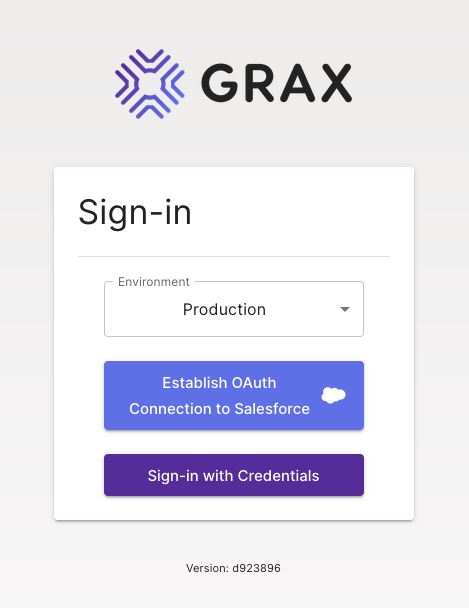
If you're connecting to a production Salesforce org (including some Developer/Einstein orgs), choose production in the dropdown. Otherwise, choose sandbox. Click on the "Establish OAuth Connection to Salesforce" button. Follow the Salesforce OAuth login flow as normal, remembering to use your org's custom domain if applicable.
A successful connection attempt lands you back on [your-grax-domain-and-port]/login, which looks slightly different now. Log in with your personal Salesforce user to enter the GRAX app via SSO.
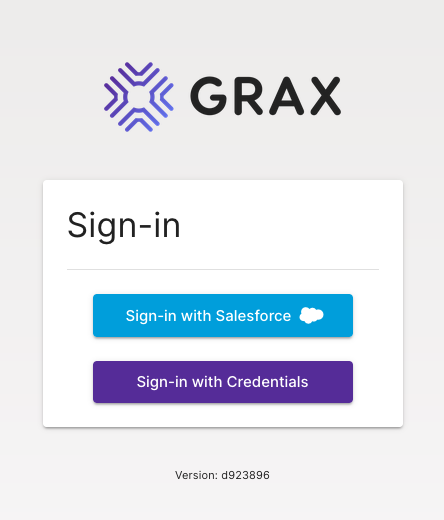
Changing and Moving OAuth Connections
If you've been using GRAX with a Salesforce org and would like to change the connected user or org for any of the preceding reasons, you can initiate that flow from the GRAX Settings page:
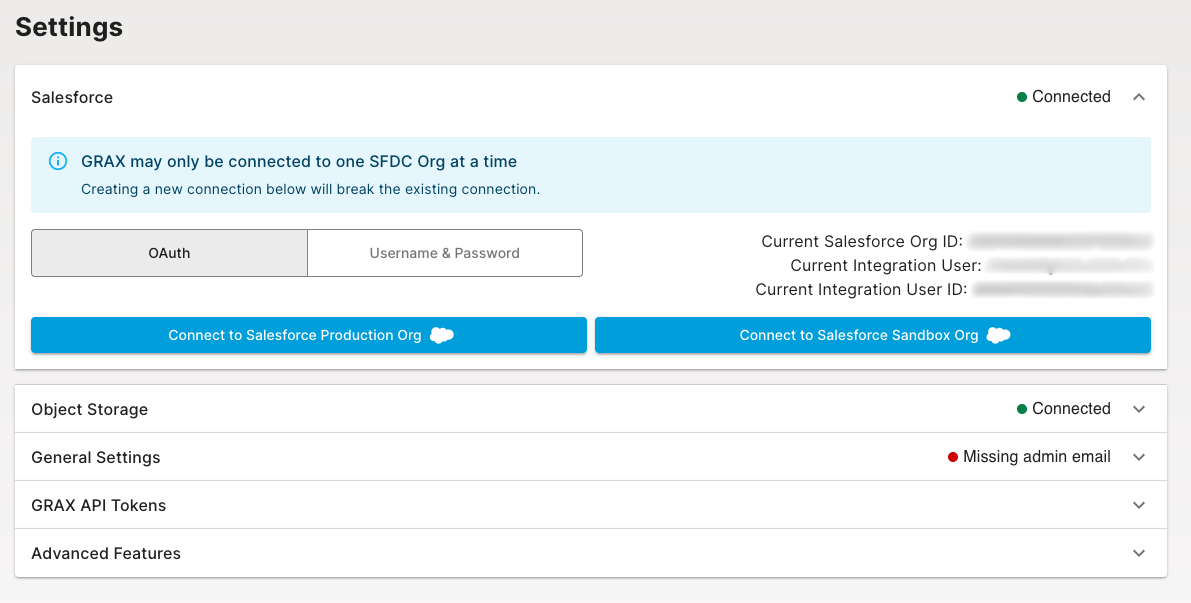
If you're connecting to a production Salesforce org (including some Developer/Einstein orgs), click the production-labeled button. Otherwise, click the sandbox-labeled button. Follow the standard Salesforce login flow for the new user. A successful connection sends you to the [your-grax-domain-and-port]/login screen to have you log in with your personal user from the new org.
What's Next?
If you're in the process of installing GRAX for the first time or need to otherwise (re)connect your longterm storage, see our related documentation.
Updated 9 days ago
