Platform Basics
The GRAX Platform serves as a central hub for deploying, managing, and monitoring GRAX Applications across multiple clouds. Each deployed GRAX "deployment" is a self-contained infrastructure stack entirely isolated from all others. This section will cover the following topics:
- Logging in
- Creating a Team
- Connecting a cloud account
- Deploying a GRAX application
- Accessing a GRAX application
- Deleting a GRAX application
Logging in
To log in to the GRAX Platform, navigate to the Platform and choose a Social Sign-on method or create a new account. You can use your Salesforce, Google, or Microsoft account to log in to avoid managing a separate set of credentials. Keep in mind that each Salesforce user in each independent Salesforce org is a separate user so logging in with your user from one org is different from logging in with your user from another org.
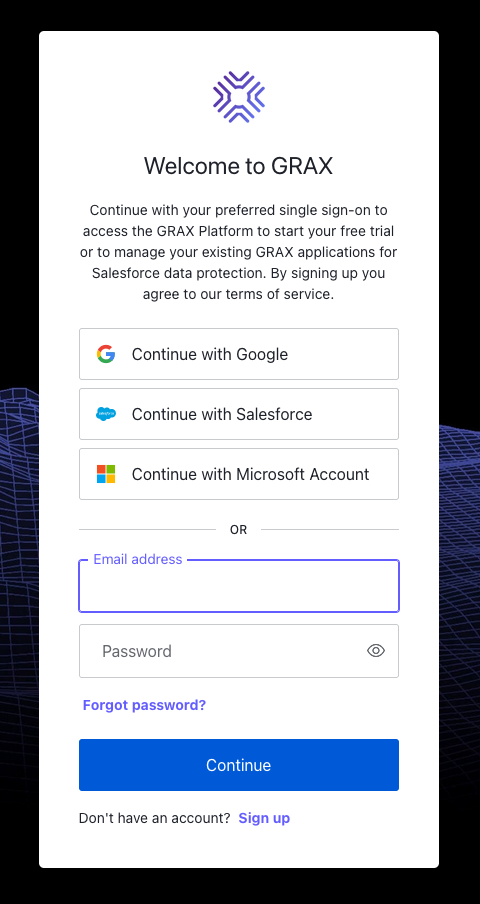
Creating a Team
By default, all Platform users are on a "personal team." This team is created when you sign up and can be used just like any other including inviting other users to it. However, if you're part of a larger organization, you may want to create a new team with an appropriate name to manage your GRAX deployments. To create a new team, click on the "Teams" dropdown in the lower left-hand corner and then click "Create New Team" at the bottom of the list. Fill out the form with your team's name and click "Save."
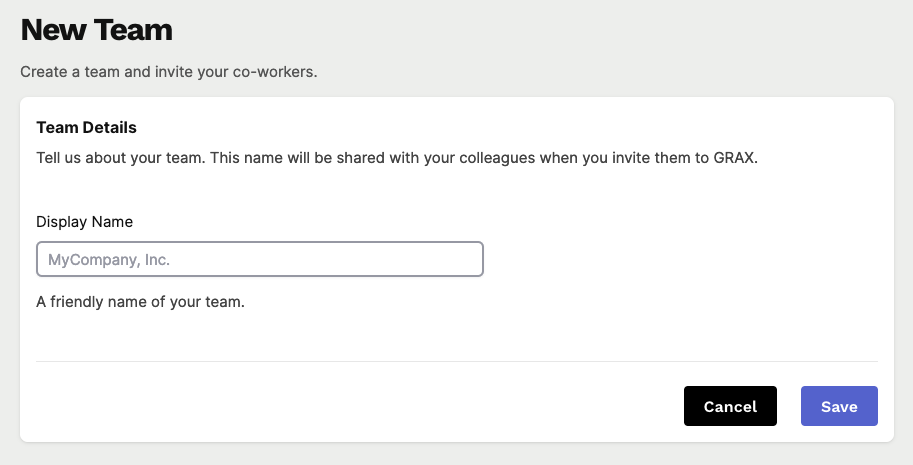
Connecting a Cloud Account
Skip for Trials
This step is not necessary if you only wish to deploy a GRAX Trial.
To deploy a GRAX Application, you must connect a cloud account to the GRAX Platform. The infrastructure stack for the GRAX application and the required storage resources will be deployed into this connected account. This account must remain connected to the GRAX Platform throughout the lifetime of the deployment as GRAX manages updates, upkeep, and patching for the environment.
To connect a cloud account, click on the "Connections" option in the navigation menu and then select one of the "Connect AWS" or "Connect Azure" buttons depending on your provider of choice. For AWS, choose the "IAM Role Quick Deploy" link to easily create the necessary IAM resources in your currently logged-in AWS account. For Azure, reference the separate Azure Connection documentation.
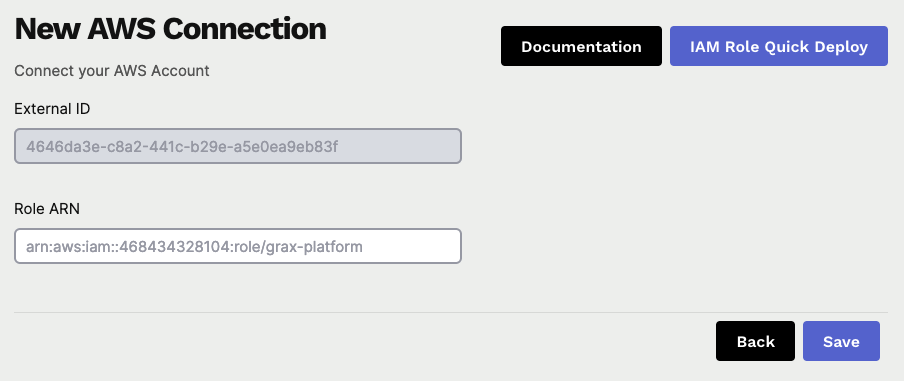
Deploying a GRAX Application
To deploy a GRAX Application, click on the "Deployments" option in the navigation menu and then click the "New Deployment" button in the top right corner. Choose the deployment type that best suits your use case and cloud expertise. If you've selected a deployment type that requires a cloud account but such a connection does not exist, you will be prompted to connect your account. Once you have a valid connection, click "Create Deployment" to begin the deployment process.
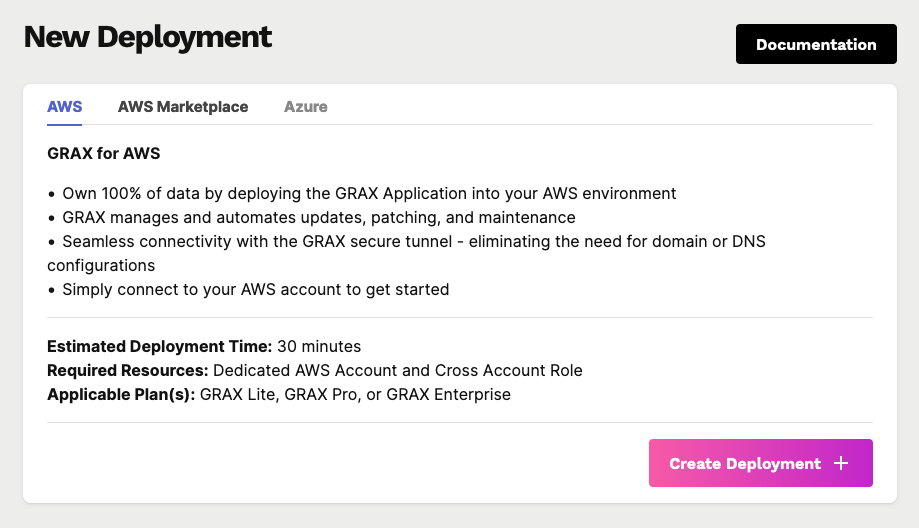
By default, all teams are allowed to provision a single GRAX Trial deployment. The infrastructure resources for Trials are deployed to a GRAX-owned cloud account and are intended only for use as a trial run of the GRAX application. All Trials are automatically deleted after 7 days, data included; GRAX Archive is not available during Trials to avoid data loss. If you deploy any other deployments, the Trial option will no longer appear for your team.
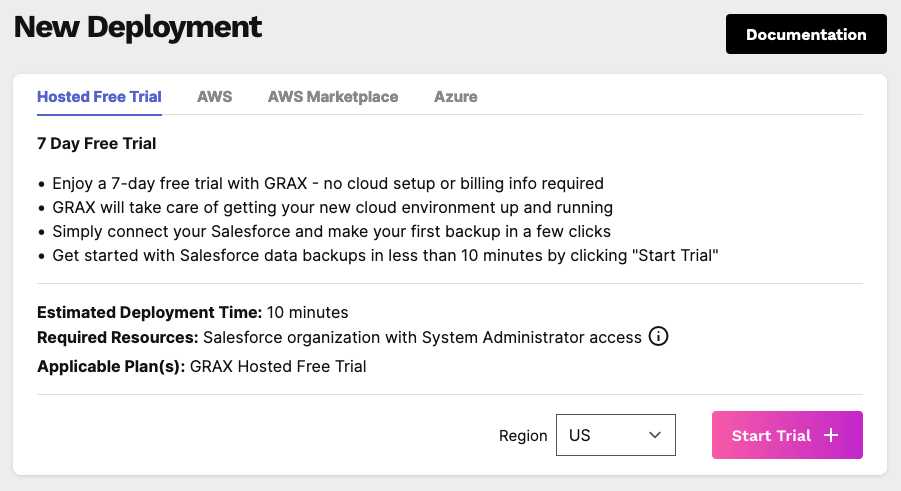
GRAX Cloud Deployments
For GRAX Cloud deployments in a new Team with no connections, contact GRAX Support to have the team configured for GRAX Cloud.
Regardless of deployment method or cloud account, deployment will take roughly 15 minutes.
Accessing a GRAX Application
Once the deployment is complete, the deployment will be listed as "Running" on the "Deployments" list. Click the "Open" button to launch the new application in another tab or "Details" to see infrastructure status and options for configuration. Once deployment is complete for each application, all configuration for that application's Backup, Archive, Restore, and other features will be done within the application itself. The deployed application is isolated from the GRAX Platform and all other GRAX applications.
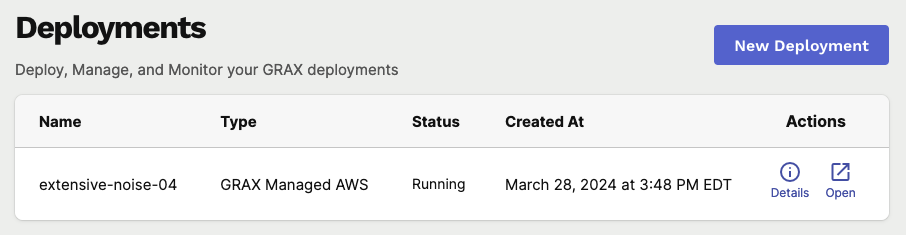
GRAX manages the domain name and ingress configuration for each deployment. All deployments will be provisioned a unique domain name under *.secure.grax.io that is accessible via HTTPS. Domain names for GRAX apps can be customized upon request, but this requires DNS changes for whichever domain you would like to use. WAF and other security configurations can also be customized upon request (depending on availability).
Deleting a GRAX Application
If you no longer have any need for a GRAX application, it can be deleted in the GRAX Platform via the "Danger Zone" on the "Details" page. After manually confirming the deployment name and team, submit the delete form to start the de-provisioning process. Once the deployment is de-provisioned, all data and resources associated with the deployment are destroyed and cannot be recovered. Deleting a deployment can take 15-20 minutes, after which it will disappear from your deployments list.
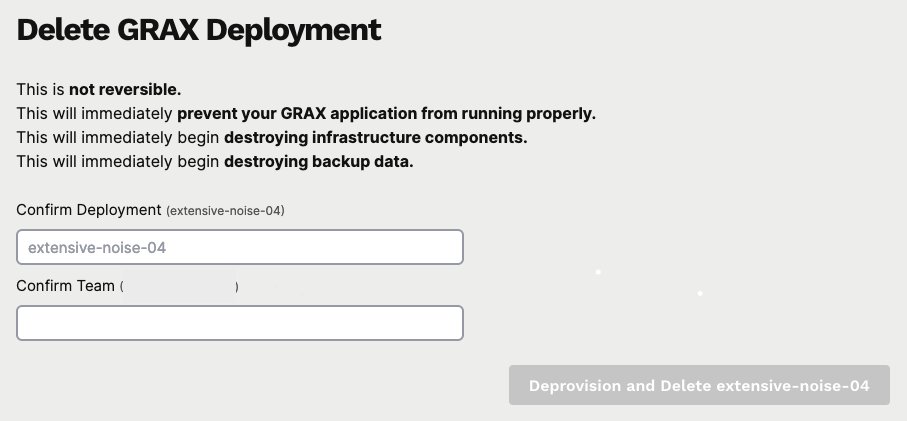
Updated 8 days ago
